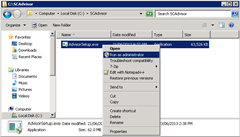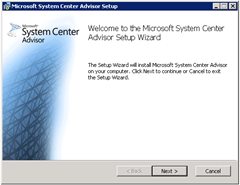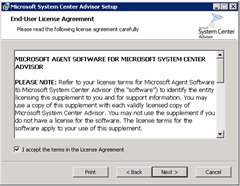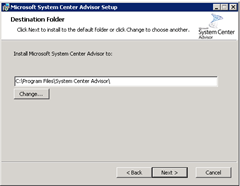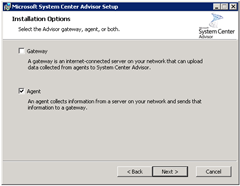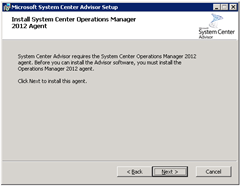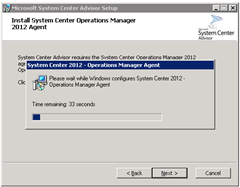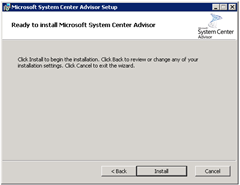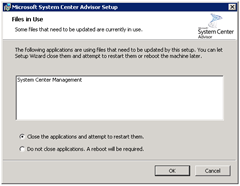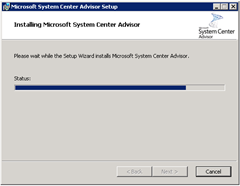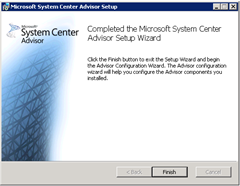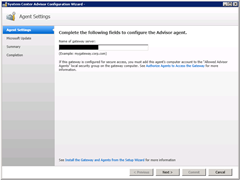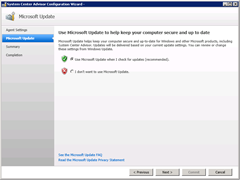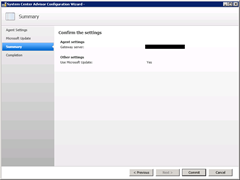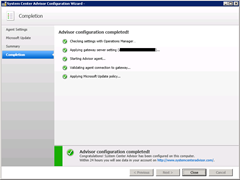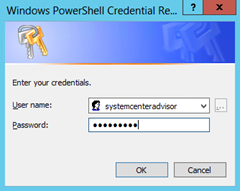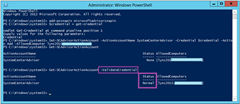In my previous post (HERE) I introduced System Center Advisor, created an online account and installed the on-site Gateway application.
Now I need to install some Agents and start monitoring my deployment.
Install the Agents
You use the same install media for the Gateway and Agents. Here I’m installing it on my Lync 2010 “Application Server”:
Because this is running on Server 2008 R2 it already has .NET 3.51, so we launch into the Setup Wizard straight away (unlike the Gateway on a Server 2012 machine):
I only need the Agent:
Note that it’s actually installing a System Center Operations Manager 2010 Agent:
Click OK to close and restart:
After you click Finish the Config Wizard launches. (It might take a few seconds). Enter the name of the Gateway machine and click Next:
… and as with the Gateway, once you click Close you’re thrown to Windows Update.
Done!
Set the Run-As Account for Lync
As outlined HERE, we need to ensure Advisor has an account to use to query the Lync deployment. I created an account in AD called “systemcenteradvisor” that belongs to RTCUniversalReadOnlyAdmins.
We tell Advisor about it from a PowerShell window on the Gateway machine. Here are the 4 steps. Note that when you submit the “get-credential” command, a dialog pops:
add-pssnapin microsoftadvisorsnapin $credential = get-credential Set-SCAdvisorActionAccount -ActionAccountName SystemCenterAdvisor -Credential $credential –Action Add -AllowedComputer <lync2010FE-FQDN> Get-SCAdvisorActionAccount -validateCredential
Next Steps
OK, so that’s the Gateway and Agents sorted. In the next post (HERE) I show you the payoff – the monitoring of my deployment from the web.