This post is obsolete. ‘Profiles’ has been replaced by bounSky!
This post is obsolete. The latest Profiles post (1 Jan 2015) is here: https://greiginsydney.com/p4l-sticky/.
It’s been a while coming, but I’ve finally updated my Profiles For Lync app. We now need two builds because the DLLs between the 2010 and 2013 Preview clients aren’t cross-compatible – but the good news is that both apps will happily co-exist.
Download
You’ll find the files here on the TechNet Gallery site:
If you run Profiles for 2010 with the Lync 2013 client running it’ll take a while and then report error “LyncController.Init caught”. The other way (Profiles 2013 and the 2010 client) Profiles will just report that Lync is permanently “Not Running”.
What’s new?
40 sites
The most obvious change is that Profiles now supports up to 40 sites/accounts, with the addition of 4 tabs along the top.
Here are the two versions. Whilst their build numbers differ, the easy way to tell them apart is by the “2013” in the menu bar of that version:
(These screen-captures are from a Windows 8 machine. They render differently on 7 and XP).
All the possible keyboard shortcuts will let you change site directly from the keyboard, including the NumPad regardless of whether you have NumLock on or off.
Who Am I Signed-In As?
When you launch Profiles, or the client’s sign-in status changes, the view will update to display the tab and account that you’re currently signed-in as (assuming of course it’s one of the 40). In the images above the button 6 is highlighted in blue to indicate that I’m signed-in as site 6 (although correctly this is site 16, because it is Shift-6).
TIP: If you’re not sure what account you’re signed-in as, just press F5. The view will update to show you!
Password Encryption
Passwords are now encrypted by default. The passwords are coded to the machine and user, so aren’t portable. Whilst they’ll be carried across through the new Export/Import processes, the passwords won’t be valid on another machine, so you’ll need to re-key them. Sorry, but I figured they’re passwords and I should be as strict as I can with them.
Export/Import Configuration
On the File menu are 2 new options to Export and Import the sites as a CSV file.
To import site details into Profiles, simply place up to 40 lines in a text file, with the values separated by commas:
SiteAlias,SipUri,Account,Password,True,InternalURL,ExternalURL SiteAlias,SipUri,Account,Password,False,,
I don’t do any data cleansing/validation in the import process, leaving the user to clean up any “mess” from Setup. Profiles will import EVERY line in your file, and anything beyond the first 40 lines will be discarded. This version will accept blank or plain-text passwords in the text file and will encrypt them the first time you visit Setup and click OK.
Auto Reconnect
If the connection to the Lync client is lost, Profiles will now attempt to re-establish it every 5s. You can still press F5 to instantly reconnect.
What’s fixed?
Minimise on Sign-In
v1 was sometimes a bit inconsistent minimising on sign-in if you had that option selected. I’ve changed the way this code works – so far so good.
SignIn when toggling from Auto to Manual DNS
The v2 build for Lync 2010 retains this annoying bug from v1 – but interestingly, the Lync 2013 build no longer demonstrates it.
“Exception 3” if GPO forces Server Settings
If GPO was forcing the auto/manual DNS and server settings, “v1” would spit an “Exception 3” error every time you tried to connect. v2 will still generate an error if you specify credentials that conflict with those set by GPO, but if you go along with GPO then Profiles won’t show an error.
Upgrading from v1?
If you’re upgrading from v1 and don’t want to re-key your 10 sites, dig the config file out and manually turn it into a CSV file. Leave the passwords as plain text, and when you import the CSV, a quick visit to Setup and OK will encrypt the passwords.
C:\Users\<Username>\AppData\Local\Bimbo net\Profiles_for_Lync.exe_Url_3<hash>\1.0.0.16\
Feedback?
Please let me know if you encounter any problems with either of my babies.
-G.
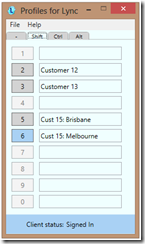
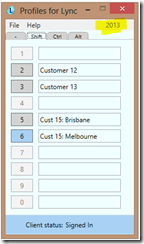




Greig, I have a v1 install and want to save my settings. however when I look in he profiles for lync.exe.config file – I see a empty XML file without my sites. Where is the config file that I need to export to a CSV?
thanks for a great program , I use it everday!
Hi Mitch,
If it’s not here then I think you have some re-keying to do, sorry:\AppData\Local\Bimbonet\Profiles_for_Lync.exe_Url_3jw5wxsdy0rn2dx23dxvqgimdechgtvn\1.0.0.16\
C:\Users\
C:\Users\Username\AppData\Local\Bimbonet\Profiles_for_Lync.exe_Url_3jw5wxsdy0rn2dx23dxvqgimdechgtvn\1.0.0.16\
Ha! i didnt realize Bimbonet was a literal! thanks! found it