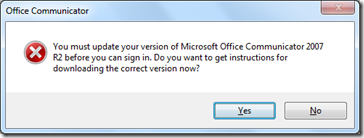I was recently presented with the challenge of how to manage a customer’s client upgrades from OCS to Lync.
Users on the company’s domain are OK and catered for with SCCM to push the necessary upgrade, but there are apparently some remote users on workgroup machines that are immune to policy and other sneaky management tools that we need to find and “motivate” into upgrading.
Enter Lync’s “Client Version Policy” and the ability to allow or deny with a URL.
Being off-net, and because the Lync client’s not a freebie for anyone to download (like the Lync Attendee is), we can’t just point these remote computers to a download location for DIY. Sure, you could choose to host the software on your password-protected SharePoint site, but do you really want the great unwashed having direct access to download their own copy of LyncSetupVolume.exe??
The alternative is to provide a nag message, with a subtle threat: “upgrade by this date or else” – and that’s what I’ve opted for here.
I’ve created a demo web-page that offers the necessary information, and then set Lync to push the page if a user connects with the unwanted client. “Allow with URL” means they’ll still be allowed to login OK, but we also push a “nag” message each time.
At the end of the migration period, you can then revise the page to give them the bad news, and set Lync to “Block with URL”. That’ll quickly flush out the laggards!
Here’s the sample page I created. It’s based upon some code from the interweb and presents a clock counting-down to D-day. (The credits are in the code). The page relies upon JavaScript, but hopefully that won’t be a problem. It’s also “timezone-agnostic” – you set the expiry time and date in UTC, and their browser converts it to the user’s local time.
Now all you need to do is stick the page on your web-server and set the Client Version Policy.
Here I’ve set it to trigger for anyone connecting with any version of MOC, although only .200 and above is currently supported under Lync:
What the user sees – “Allow with URL”
XP
7
If/when you click Yes it spawns a browser instance and displays your nag page. If you click No you’ll sign in as normal.
What the user sees – “Block with URL”
XP
7
If you click Yes you’re again presented with the webpage – and if you click No you’re left in limbo, with MOC stopped at the sign-in step.
(Ooh: don’t forget to ensure the URL you use is accessible internally as well as from outside!)
Here’s a ZIP with my html and the Lync icon: Download
Enjoy.
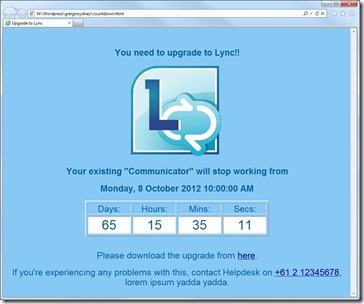
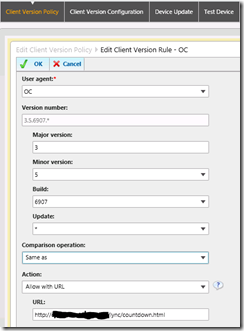

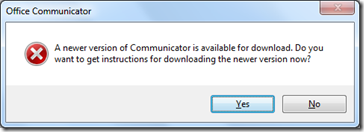
![clip_image001[1]](https://greiginsydney.com/wp-content/uploads/2012/08/clip_image0011_thumb.png.pagespeed.ce.tVrIwN8q8f.png)