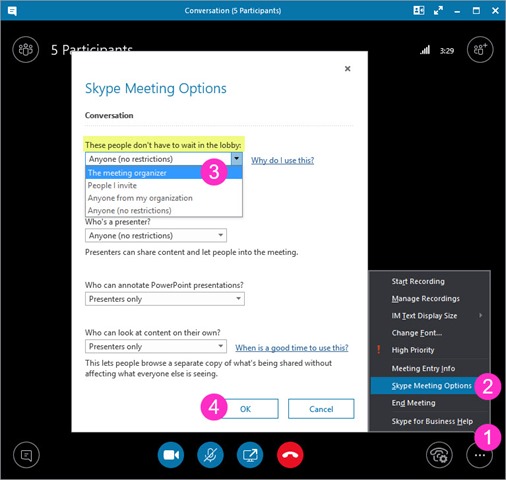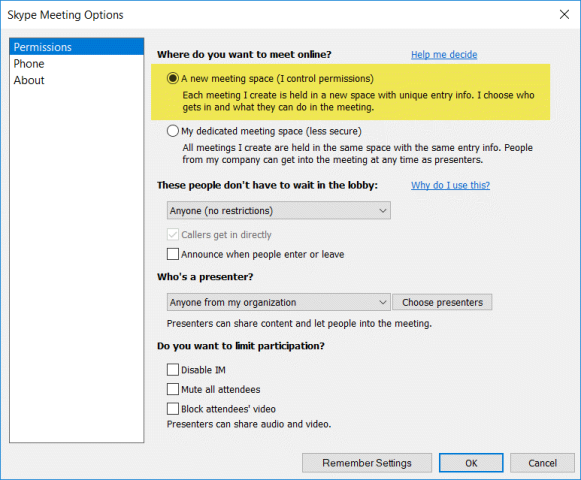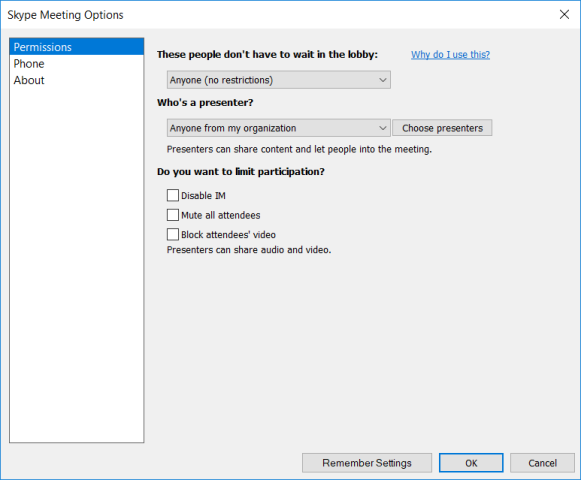Hosting back-to-back meetings is at times unavoidable, and if you’re not careful you run the risk of people joining your second meeting before the first has concluded. This potentially awkward scenario arises when you’ve used the same conference ID for both, and your newcomers blissfully join not realising the virtual meeting room is already (still) in use.
If you find yourself in this situation, I have a quick fix for you: lock the door! You can do this in the virtual sense by changing the meeting so that the only person who will be automatically admitted is the organiser – yourself.
While you have the Skype meeting open, simply click the ellipsis, select “Skype Meeting Options”, then change “These people don’t have to wait in the lobby” to be “The meeting organizer” and OK. Here it is visually:
This buys you some privacy but only a little time: you really need to wind this meeting up, boot all the existing participants out (right-click from the Participant list and “Remove from Meeting”) and then admit those who are patiently waiting in the Lobby.
Next time you’re faced with organising a back-to-back meeting and your attendees aren’t the same people, book the second one in a different “room”. To do that when you’re composing the Meeting Request in your Outlook calendar, select “Skype Meeting”, then the adjoining “Meeting Options” button (when it pops up). On the Permissions tab, make sure the radio button “A new meeting space (I control permissions)” is selected under “Where do you want to meet online”. Click “Remember Settings” to make this permanent, or just OK for a once-off.
If your Meeting Options box doesn’t look like the image above, you’re probably homed to Skype for Business Online and are not exposed to the problem as it (these days) automatically forces a new meeting space by default each time. If that’s the case yours probably looks like this:
Revision History
2nd March 2018: Updated the Outlook screen-grabs & added the distinction between SfBO & SfBS. Thanks for the suggestion Paul (@pl_lange)!
20th February 2018: This is the initial post
– G.