It’s been over 6 years years since I published two how-to guides on ways to interface your (then) on-premises Lync deployment to a public address / paging system:
Given the Cloud-based architecture of Office 365 and Microsoft Teams I thought I should revisit the subject, see if they’re still relevant, and if there are any superior ways of doing same.
I’m pleased to say that both remain relevant in a cloud-based deployment, although they require a CCE or Microsoft Teams Direct Routing (DR) SBC in order to add the required FXO port or SIP connectivity.
OK, so that’s not everyone these days. What alternatives do we have?
A VVX Paging Interface
If you’re using Microsoft Teams without DR, or SfB with Microsoft’s Phone System you won’t be able to use the interfaces described in those previous posts, but thankfully there’s a way to do this using a Polycom VVX. The trick is the combination of a cable that will join the phone and the PA, and a special config file that enables the phone’s “auto-answer” feature.
Here’s the test rig I used in my Lab – a VVX410 with the referenced cable adapter, plugged into a cheap set of USB speakers, simulating the PA system. If you only want to broadcast to a room (workshop, lunchroom etc?) then just substitute a more grunty set of USB speakers and you’re done!
Add some access control
One of the dangers of hooking a phone to your PA system is that anyone can just call the phone. Needless to say, this gets MIGHTY risky if you’ve deliberately or otherwise given the phone a number in your indial range. THAT’S not something you’re going to want a malicious ex-employee knowing!
The primary ways to shield it from external access are to EV-disable the account / leave it without a Phone System licence / don’t assign a LineURI.
Adding some security through obscurity is always a good idea too, so if you can, hide the account from the Address Book.
To lock the account down so only authorised parties can initiate a page, you need to leave the phone permanently in Do Not Disturb. Here’s how-to, depending on your platform:
SfB
- sign into the PA account from an SfB client – my app bounSky is great for this – and tweak that user’s config
- add the people authorised to initiate a paging call to its contact list, then change their Privacy Relationship to “Workgroup”
- click Tools / Options / Alerts and set “When my status is Do Not Disturb” to the middle “Show only conversation alerts …” selection
- finally, set the account to Do Not Disturb. (Yes, when you’re in DND your Workgroup are still able to call you)
- don’t forget to sign out of the PA account!
Microsoft Teams
- sign into the PA account from the Teams client
- click the picture (or the initials) in the top right, then Settings
- On the Privacy tab, click “Manage Priority Access”
- Add the people authorised to initiate a paging call, then exit Settings
- finally, set the account to Do Not Disturb
- don’t forget to sign out of the PA account!
Unfortunately Microsoft Teams isn’t honouring DND here at the moment. I don’t know if that’s a bug or a problem due to the phone being signed-in through the SfB gateway (the VVX not being a native Microsoft Teams device). I also see there are several UserVoice requests around issues with DND, so I suspect it’s still being worked on.
I’ll update here when/if that changes, and if anyone can shed any light on this, please leave a comment below.
Notes
- Make sure you plug the adapter into the handset port
- The Admin guide says auto-answer won’t work on all models:
This parameter cannot be used with VVX 101, 150, or 201 phones
- Should the phone restart at any time, the “Tweedle-Ip” reboot tune plays through the phone’s speaker, not the headset/PA output. (Phew!)
- The phone automatically signs back in after a reboot
- For the phone to auto-answer you need to leave the handset out of the cradle and the switch-hook up. On my 400 and 500 I found I could slide the wall-mount cradle clip “thingy” up, wedge a gob of Blu Tak or similar to stop it sliding back down, and it nicely obstructs the switch-hook. Alternatively – if you’re careful – a small self-tapper screw into the case can achieve the same result:

- I found in my mock-up with the dodgy speakers I had some earth hum (buzz) in them that wouldn’t be acceptable in production. Swapping to a higher-powered USB power supply reduced it significantly. If you’re still plagued by noise, consider an isolating transformer and/or add a ground on the audio side.
Shopping List
Amazon sold me a 2-pack of the “Onvian RJ9 Male to 2 3.5mm Female Headset Phone MIC Audio Splitter Adapter Cable” for a lousy $USD10.
Download
The VVX config file referenced in this article is in my master VVX repo at GitHub.
This contains a few tweaks to my usual config, some of which are:
- Auto-answer is on (natch), with the mike muted.
- I’ve tweaked PowerSaving, trying to keep the screen awake, although that’s (so far) proven impossible. The goal is to permanently display a warning wallpaper like this, and you can get the dimensions from this post:
- *ALL* of the buttons on the phone EXCEPT vol up/down are disabled. I thought they were the only ones that can remain enabled, as they allow fine-tuning of the audio from the phone itself. (Note that my configs have always had “voice.volume.persist.handset” set, so the level won’t change between calls).
Credits / Reference
- Matt Landis and I both saw the same product referenced on Twitter (thank you @KevinKrautle) and were spurred into action.
- Matt’s post on the subject is here. He beat me to the punch by 12 months.
- I use James Cussen’s “VVX Manager” script for the effortless captures of the phone’s screen.
- Credit to Jersey down in Canberra for the button-disabling config, previously referenced in my courtesy phone config.
- Thanks as always to Rocky for the photos. Trivia: the lead photo needed to be taken after dark with strobes for illumination + a 2s exposure time to capture the screen.
Revision History
19th January 2019. This is the initial post.
– G.


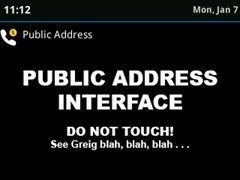




Hi- how do I register the VVX 410 with Teams?
Hi Marcus.
Registering a VVX to Teams is the same process as registering it to SfB Online. The trick is to make sure you use the web signin process – and your VVX config might have that disabled if it’s been configured for an on-prem environment.
– G.
Can you explain how to register it with teams if you don’t know the process of registering it to SfB Online.
Hi Greg,
We are moving our factory of a 100 people to a new building and are considering Microsoft Teams for voice. We will need a paging system for the factory floor and office area (about 12 paging speakers). My initial thought was SIP paging speakers. After reading your post I sense there is no off the shelf plug and play solution. Is that correct? Will I have to build a custom solution as you have described in your posts?
thanks,
Scott
Hi Scott,
You won’t find a PA system “certified for Microsoft Teams”, simply because that’s not a large enough third-party market to warrant a certification process, and it’s largely unnecessary anyway, as Teams’ Direct Routing interface provides a certified generic SIP interface via the gateway vendor to which you can then access ‘any’ SIP peripheral.
For the audio side you can either go with a traditional 100V line PA setup – provided it has a SIP front-end interface – or something entirely based on IP. I would have historically recommended the Cyberdata SIP family, but after a quick check now it looks like they’ve all been EOL’d without a replacement. :-(
For your interface to Microsoft Teams you can use the VVX setup documented above, but I think an SBC running as a Teams “Direct Routing” gateway is a little more robust for your factory application. The gateway is your hop from Microsoft’s SIP world to the paging setup. My choice would be either a Sonus/Ribbon SBC 1000, or their virtualised “Swe Lite”.
You’d configure the voice routing in Teams so that anyone who calls a number that starts with a dummy (unused) country code (I use +83) gets to the Direct Routing gateway, and in there you can build some authorisation tables (of sorts) to ensure only allowed users are able to initiate a page.
– G.
Thanks for posting this info, we used your older article to get SNOM PA1 devices working with our building paging system. Due to upgrades by our skype for business provider we no longer can use the PA1s and have begun working with the VVX 411. One of the missed features from the PA1 was the attention beep that was played over the PA when the call was answered. The setting was called “Auto Answer Indicator”. Have you found a way to do the same thing with the VVX phones?
Thanks,
Dave
Hi Dave,
It’s pleasing to hear you got some mileage out of the PA1. It was a great little product.
I’ve had a shot at getting a tone of some kind into the handset when a call is presented, but didn’t have any luck. All of the articles online talk about getting auto-answer tones out of the phone’s speaker instead, so it seems like that’s the only option.
:-(
– G.
I see Sonus SBC 1000 for sale on ebay. It is now Ribbon. Can these Sonus units be upgraded with firmware to support teams?
Hi Mike,
That’s where I got mine, and yes, provided you can find someone to give you the firmware, they’re upgradable to work as a Microsoft Teams Direct Routing gateway.
Make sure you get an SBC with the licences / ports that you’re after though. This is one of the weaknesses when buying these on eBay: the seller will rarely be able to confirm the licenced capability, only show pictures of the front and back.
If it has *no* cards, you can safely assume it has SIP:SIP licences, but i wouldn’t buy one with only 1 ISDN card (as there’s no guarantee of SIP licences). At least if it has 2 ISDN ports you can tie them back:back to effectively allow SIP:SIP in an SBC that doesn’t possess SIP licences.
Happy hunting.
Hi,
Would sure like some feedback on this same topic using MS Business Voice and the Teams Android phones (Y..link).
Need to enable some type of Paging (hopefully ringing also) method over our old Bogan amp or replacement.
PS Not sure if the new add on for Teams, called Walkie Talkie will work since in Preview. Seems W.T. connects to a Teams “Channel”?? Like the old PTT on Nextel.
Thanks for any input.
Hi Greig,
Would this work with a vvx411? vvvx 410 has been discontinued.
Hi Stuart,
Whilst noting that auto-answer won’t work on the lesser models (as outlined above), any of the remaining members of the VVX family (from the 3xx and up) will be fine in this application.
– G.
Hi Greg,
That’s great, thanks.
Has anyone been able to get this to work recently? I cannot seem to get the phone connected to teams. It seems to just connect to Skype even though I only have teams enabled in the environment and no one can call it.
Check out this post. It tells you how to provision it for Teams. I had been trying to provision with Skype to use it with Teams, but I could never get that working. Then, I came across the site below and in a few minutes had everything working.
https://support.poly.com/support/s/article/Using-compatible-Poly-IP-phones-to-sign-into-Microsoft-Teams-SIP-Gateway
Hi Greg
Hope you are well.
With all that is new in Teams, is there any way to include handsets in a paging group?!
Thanks in advance
Pete
I’ll let James’ recent post answer that for you.
– Greig.