Alas, Polycom has advised that the SoundStation Connect has been pulled. I’ve left the review here to show what might have been… – Sept 2013.
“Crystal-clear audio conferencing for your computer”
I recently found myself in possession of a Beta version of the new Polycom SoundStation Connect and an opportunity to put it through its paces.
I managed to break it (always a self-gratifying feeling, even if unfair against a Beta version – a firmware update has since deprived me of that pleasure), but not before falling in love with its look and sound.
Functionally, think of it as an upgraded version of the CX100, so it’s going to work with any UC soft-phone application. It has HD audio performance (a frequency range from 200Hz to 7kHz), and three internal microphones giving a full 360-degree pickup.
As you’ll see in the photos, it’s a relatively compact unit. (I’ve shown the CX100 next to it for scale). The omnidirectional pickup and 7’ (213cm) of range makes it ideal for executive offices or small meeting rooms catering for say 4 – 6 or 8 people. Polycom nominates an approximate room size of 14’ x 14’ (4.3 x 4.3m).
Audio Quality
I tried the Connect in two test environments: the first, a quiet environment more typical of your average office; and the second in the noisy confines of the techy dungeon home to greiginsydney. For both I made test calls to/from a CX600 in the next room. We predictably ended up with the RTA-WB (x-msrta / 16000) codec, so we enjoyed “wideband” / “hi def” audio.
An Office Environment
As expected, the Connect’s audio performance was flawless here. The local user’s voice was correctly detected from ~2m away, and the incoming voice was always loud enough. If we both spoke at the same time there was a gentle ‘gating’ effect that ducked the volume of the remote party a little, but not to the point that it impaired my ability to hear them.
MY Office Environment
In my “office” I have a pair of servers constantly whining, and a resulting ambient sound level of ~65dB. The Connect handled this difficult environment really well. When I wasn’t speaking the remote party couldn’t hear the servers, so it was correctly ignoring and muting this constant background noise – presumably the result of the “audio enhancements” referenced in the Datasheet. For my test calls to the CX600 in the next room the conversation always sounded natural. The remote party also had no difficulty “breaking through” my relatively high ambient sound level when they spoke – a challenge that would render a lesser handsfree device useless.
Recalcitrant Mute Button
I found the Mute button quite difficult to toggle. I eventually realised that a precise press to the button was LEAST likely to register, and that it needed a more casual slap, with my skin needing to come into contact with the surrounding metal grille before it would register. It’s a capacitive sensor, but so are the answer/hangup and volume buttons, which never failed to register. I’m guessing the illuminated surround to the Mute button obstructs its functioning, which is a shame, because it’s a quite good look. I can see this as a weakness that I wouldn’t expect a firmware update alone will correct. I guess time will tell.
The Kensington Lock USB connector
I know this isn’t going to show me in the highest possible light, but I learnt something new and fascinating when testing the Connect. As it turns out, if you’re busy, not paying sufficient attention, multi-tasking and otherwise making excuses, you’re going to find that a Mini USB plug fits snugly into the Kensington lock slot on the side. And I tell you now that if *I’m* dumb enough to do this, you’re going to receive plenty of “it’s dead” calls to the HelpDesk! Given that the web has many posts and videos on how easily you can bypass the barrel locks on most locking chains, I think a sticker over the hole is probably the most practical solution.
Wrong Icon in Lync
At the moment Lync shows the icon for a CX100, which will prove confusing to some users until such time as it’s corrected.
(My address book has since updated – thanks for noticing).
Beta Firmware
I initially tested a Beta version of the unit, and I found that if an attempt to join a conference failed, the Connect would lockup, playing a broken dial-tone. A zero-current reset was required to fix that. I also noted that as the “Power-Up” tune fades out it sounds scratchy, like it’s been poorly sampled, or is playing back at a different rate. It’s a tiny thing, but I expected better of Polycom!
The lockup issue has been resolved with a firmware refresh and the sampling crackle also largely dealt with.
Firmware Upgrade Process
If you ever upgraded a RoundTable, you’ll LOVE how easy they’ve made it to upgrade the firmware on the Connect: you just drag the file to it in its alter ego as a removable drive. Here’s the process, just in case you can’t find it anywhere:
- Plug it in
- Around 5s later the Mute button will briefly flash green
- Immediately press and hold Mute, Volume Up and Volume Down for around 5-7 seconds, until the Mute button starts flashing red slowly
- Release the buttons
- The above steps should have resulted in the Connect appearing to your PC as a new removable drive (where it wasn’t there before)
- Drag/copy the new firmware image file (“uimage”, with no file extension) to this drive (which will be empty)
- Once the copy has finished, right-click on the drive and select “Eject”. This begins the firmware upgrade process, and the Mute button will go solid red. (DO NOT unplug it!!)
- 20-30s later, the Mute button turns solid green to indicate the firmware upgrade is complete
- Unplug the Connect, wait 5s and plug it back in again. You’re back in business!
I’ve not found a means by which you can ascertain its operating firmware version, which is obviously something it needs.
Diagnostics
Seek and ye shall find: it does have a diagnostics mode.
- Plug it in
- Around 5s later the Mute button will briefly flash green
- Immediately press and hold the Answer/Hangup button for around 5-7 seconds, until the Mute button starts flashing red slowly
- Release the button
- The Connect will go into a diagnostic mode, beeping at low and then high frequencies over ~15 seconds as it performs self-tests. Upon completion the Mute button will turn green if all is well, or steady red problems are detected
- At this stage the Connect will appear to your PC as a new removable drive (where it wasn’t there before)
- In the root folder will be a text file called “firmware_info” (with no extension). In my now upgraded unit, the file’s contents are thus:
########################################### Polycom SoundStation Connect ########################################### Firmware Version : SSC 1.0.0 Assembly:1 20120924N0 Revision:ÿÿ Date:09-Mar-13 13:16 - I’m guessing that if errors were detected, a dump of that will be here as well
- To restore service, unplug the Connect, wait 5s and plug it back in again. You’re back in business!
Summary
Ignoring the mandatory firmware glitches that come with Beta versions, t The Connect delivers the legendary full-duplex handsfree performance expected of anything bearing the Polycom brand. It shares the design look and feel with its stable-mates, is SUPER-sexy, light and portable, and priced to compete with the market’s other offerings from Jabra and Plantronics. (Reports indicate a US RRP of $300). Your biggest risk may yet be theft, so perhaps you need that Kensington port after all. Just don’t confuse it for the USB mini socket.
More Information
This is its page @ Polycom, here’s its datasheet, and this is an FAQ PDF.
Alas, Polycom has advised that the SoundStation Connect has been pulled. I’ve left the review here to show what might have been… – Sept 2013.
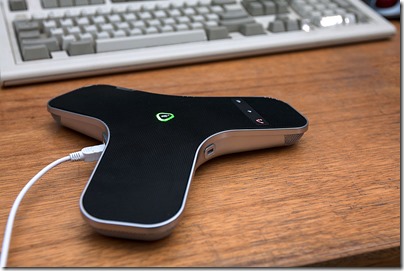





Hi Greig,
Great review, I thought I’d call out a couple of things you mentioned which have subsequently been fixed in with recent firmware updates or h/w modifications implemented on production units:
1) the mute button is no longer temperamental
2) the icon is also changed in newer f/w updates, there is a new icon for the SoundStation connect
3) scratchy start-up sound, this has also been addressed within a more recent f/w update
I’ll reach out to you and get you the latest build
Cheers,
A
Thanks Adam – that’s great news! I checked the Beta program’s website last week but there was no newer firmware than what I’m running (from January?).
Do you know if there’s a means to query or ID the installed firmware?
Hi Greig,
We closed the beta a month back. But appreciate your feedback. And as Adam said, the mute buttons don’t misbehave anymore :)!
Lastly if you were impressed with audio quality in Beta, wait till you see a GA unit.
regards,
Dipto
Hi everyone,
Is this still being made? I can’t find any record of it?
W
Hi Greg, I’ve linked to this article from my review of Lync Speakerphones as a “what have could have been” for the CX100 replacement.
Shame really they never made this device. it would have been a good competitor to the Calisto and Speak.
http://www.jarofrant.com/lync-speaker-phones/
Hi James,
Yeah, it was disappointing. :-(
Great review BTW.