This post is obsolete. ‘Profiles’ has been replaced by bounSky!
25th October, 2015: I’m pleased to be able to release an update to “Profiles for Lync”, adding new functionality & squashing some tiny bugs.
What’s “Profiles for Lync”?
Profiles For Lync (aka “Profiles”, “P4L”) fills what has been to date an annoying gap in Lync’s functionality, especially for partners/integrators: with P4L it’s as easy as clicking a button to logout of Lync and log back in with another set of credentials – and even into another system, including Lync Online!
You can leave P4L running (sitting on the task bar or in the tray), or just launch it with a keyboard shortcut and then close it when you’re done.
Lync 2013: Version 13.0.4.31 – 25 October 2015
Bugfixes:
- Corrected bug introduced in 13.0.4.29 where Profiles would crash upon entering the Setup form if you were running in Danish or Portuguese. [A misnamed translation in the dictionary file].
Lync 2013: Version 13.0.4.30 – 8 October 2015
Sort Sites
I’ve added a Sort button to let you rearrange the sites, or condense the list when you delete one. You’ll find it on the Setup page and the Options tab.
Import from Registry
I’ve added a sub-menu under File/Import that now lets you import all of the sites that exist in the current user’s profile. As with the current File import process, this will blow away all existing sites in Profiles. It won’t import passwords – but if they’re cached that’s not going to be an issue. Note that this is FAR from perfect: you can trust the SIP address and maybe the Manual Host values, but that’s about all. It reads from both the HKCU\…\Office\15.0\ and \16.0\ Registry paths, and any duplicates are stripped. I suggest you visit the Setup page after performing a Registry Import and edit as appropriate.
Bugfixes:
- Corrected bug introduced in 13.0.4.29 where I’d accidentally replaced Portuguese with en-AU. Pt-PT is back!
- Corrected bug introduced in 13.0.4.29 where some new text strings were still in English. (Mea culpa, sorry Mike).
- Corrected bug where the temporary status “Sign-in Delayed” would show as “Unknown”.
Known Issues in this Release
Unchanged from the August release below.
Lync 2013: Version 13.0.4.29 – 8 August 2015
Relaxed Validation Rules
If you consent, Lync will cache the credentials of accounts you’ve used before. To cater for this I’ve relaxed the validation rules so that you can enter an account and not specify a password. If Lync has it cached, you’ll be signed in OK. If not, Lync will prompt you.
Change Colour Scheme
I’ve heard that my blue colour-scheme isn’t to everyone’s taste, so in this release I’m letting you choose between it and the standard Windows colour scheme.
Setup Options
I’ve moved the configuration Options to a new tab on the Setup form & made some changes:
- Changed “Stealth Mode” to now let you sign-in as any of the more common statuses, not just “appear offline”.
- A new check-box will (if set) force the Lync/SfB client to close and re-launch after Profiles signs you in to a new site. This will trigger the “UI detection” code in the client and prompt for another restart if the other UI is set for this new site.
- Changed the reference there from “login” to “sign-in” to be consistent with the term used by Lync/SfB.
Tray Improvements
I’ve made a few improvements to the way the tray icon behaves:
- Profiles now takes a double-click to restore from the tray, behaving the same as the Lync/SfB client and other apps. A single-click (whether left *or* right) will pop the context menu to Open or Exit.
- If you hover your mouse over the tray icon it will show the connected site’s ‘name’ (Alias) in the the hover text.
Bugfixes:
- Importing a malformed CSV file could cause a crash. Improved the protection against this.
Known Issues in this Release
Relics after colour change
After changing the colour scheme you will sometimes still have the old colour in the backgrounds of the tabs. This will disappear if you visit Setup and OK one more time, or exit and relaunch.
“Readme” won’t display
If you click Help/Readme and you’re running Profiles (1) “As Administrator” or from an elevated CMD window; (2) under Windows 8.x; *and* (3) your default browser is Google Chrome, you’ll receive a message that the Readme file isn’t where it’s meant to be. It’s there, it’s just a weird permissions thing.
Won’t Upgrade In-Place (if upgrading from before 13.0.3.23)
I’ve moved all of my Lync utils to a new default installation path (referenced above), but in so doing I’ve accidentally broken the ability to do an in-place upgrade over the old version. Sorry, you’ll need to uninstall the old version before upgrading to this release. Please do a backup of your sites first (File/Export) as a precautionary measure – although in my testing this hasn’t been needed.
If after upgrading you find Profiles no longer starts when you login to Windows (and you’ve set that option!) it might be related to the new path. Go to Setup, clear the relevant check-box, OK, then return to Setup and set it again. This will remove and reinstate the registry key.
What’s New
13.0.4.27 – 21st March 2015
Tool-Tips
If you hover over the site name on the main screen, a Tool-Tip will pop with all of the site’s details.
Sign out from the Command-Line
I recently (13.0.3.23) added the ability to run Profiles & change sites from the command line. Now I’m adding a way you can Sign *Out* from the command line. Simply launch Profiles with “/site=0”. If you’re going to use this functionality you only need to install Profiles – there’s no config required.
New Command-Line switch: “/idle”
By default Profiles will change sites or (now) sign out even if there are active conversations. In this release I’ve added the “/idle” switch just in case you’re (say) running the new command-line driven sign-out process from a Scheduled Task and you don’t want it cutting off any active conversations.
If you add this switch, Profiles will only action the command if you ARE idle. (This switch is only honoured when Profiles is run from the command-line). If Profiles aborts a command-line operation because of active calls, it will set its exitvalue/errorlevel to 1. In all other scenarios it will exit with a 0.
Here’s a VERY basic Batch file that demonstrates this capability:
@echo off "Profiles for Lync 2013.exe" /site=0 /idle if errorlevel 0 if not errorlevel 1 ECHO All good if errorlevel 1 if not errorlevel 2 ECHO Was on the phone
Bugfixes:
- Minor tweaks to the German translation. (Thanks Frank).
- Fixed a bug in the validation text on the Setup screen that in some rare scenarios would cause Profiles to crash.
Known Issues in this Release
“Readme” won’t display
If you click Help/Readme and you’re running Profiles (1) “As Administrator” or from an elevated CMD window; (2) under Windows 8.x; *and* (3) your default browser is Google Chrome, you’ll receive a message that the Readme file isn’t where it’s meant to be. It’s there, it’s just a weird permissions thing.
Won’t Upgrade In-Place (if upgrading from before 13.0.3.23)
I’ve moved all of my Lync utils to a new default installation path (referenced above), but in so doing I’ve accidentally broken the ability to do an in-place upgrade over the old version. Sorry, you’ll need to uninstall the old version before upgrading to this release. Please do a backup of your sites first (File/Export) as a precautionary measure – although in my testing this hasn’t been needed.
If after upgrading you find Profiles no longer starts when you login to Windows (and you’ve set that option!) it might be related to the new path. Go to Setup, clear the relevant check-box, OK, then return to Setup and set it again. This will remove and reinstate the registry key.
13.0.4.26 – 1st January 2015
Multi-Language
With thanks to fellow MVPs Frank Carius and Christophe Boucetta I’ve been able to add German and Canadian French to the existing Danish, American English, UK/AU/NZ English, Parisian French, Italian, Bokmål Norwegian, Portuguese, Russian & Swedish.
Bugfixes:
- The “current site” would not show – the button next to the active site would not be blue – if the user had stored the account details in mixed/upper case. Now case-insensitive.
- A very rare bug so far only seen on a non-Domain-joined Win 8.1 PC would cause Profiles to crash on leaving the Setup screen. (It related to writing the “start when I log on to Windows” registry key). I’ve now handled this error & Profiles will alert you to this issue by popping the “may be locked by Group Policy” box instead.
13.0.3.23 – October 2014
Harder to exit
Profiles is now harder to exit accidentally. The only exit paths are from the File/Exit menu, and right-click from the tray. All other options, including the Close button (“X”) and Alt-F4 will minimise the app to the location you’ve chosen on the Setup screen. (The right-click menu in the tray is new in this release). This functionality is now in-line with Lync itself, as well as my other utils: HIDnLync & Elyza.
Sign-In from the Command-Line
I’ve added a command-line switch that causes Profiles to initiate a sign-in to the nominated site as soon as it launches, and then it exits. Simply launch Profiles with “/site=n” where n is a number between 1 and 40. (Click on the image for a larger view).
Some readers will have realised by now that this will let them create a Windows Shortcut to Profiles that they can launch with a keyboard hotkey combination, enabling them to quickly switch to a specific site with just a few keypresses.
When launched with a “/site” parameter Profiles will skip the “another instance is running” test, so you can have an instance of Profiles already running (on-screen or in the tray) and still fire off keyboard shortcuts. (If the other instance is visible you will see it detect the change and update the active site display).
Latest Lync 2013 DLLs
This version of Profiles is built with the latest (March 2014) DLLs.
Changed File Paths
The default installation location for my utils has previously been to a folder of their own directly under “C:\Program Files (x86)” and in the “Microsoft Lync” program group. With this update I’m consolidating them to a new folder “C:\Program Files (x86)\greiginsydney\”, and a new program group called “Lync Utilities” – but of course you’re free to change the folder at install time.
Revised version numbering
To help me keep track of the different versions of each utils I’ve updated the version numbering to reflect the version of Lync the app is built for and made them unique between apps. This is version “13.0.3.23”. Built for Lync 2013, it’s version 3.23 of my first util (0).
Suppress GPO Message
If access to the Auto/Manual server settings are blocked by GPO, Profiles will now only pop the warning/info message once per session, rather than each time you change accounts.
Added “Sign-in Delayed” Status Message
The Lync SDK supports a “sign-in delayed” status message. If this is received during the sign-in process, Profiles will now show it.
Bugfixes:
- Readme file can’t be found exception. Under Windows 8.x Profiles would sometimes raise an exception if you clicked Help/Readme. I’ve added an absolute path reference to prevent this happening and also fixed the broken error message.
- Wrong view after returning from Setup. In previous versions, if you accessed Setup with the keyboard shortcut ^s, Profiles would always return from Setup to the “Ctrl” tab view, rather than the relevant tab for the connected site. This has been corrected.
Known Issues in this Release
Won’t Upgrade In-place
I’ve moved all of my Lync utils to a new default installation path (referenced above), but in so doing I’ve accidentally broken the ability to do an in-place upgrade over the old version. Sorry: you’ll need to uninstall the old version before upgrading to this release. Please do a backup of your sites first (File/Export) as a precautionary measure – although in my testing this hasn’t been needed.
If after upgrading you find Profiles no longer starts when you login to Windows (and you’ve set that option!) it might be related to the new path. Go to Setup, clear the relevant check-box, OK, then return to Setup and set it again. This will remove and reinstate the registry key.
Download
Download it from the TechNet Gallery site.
The current version is 13.0.4.30 (October 8th, 2015).
Please let me know if you have any suggested improvements, find any bugs, or would be willing to translate it into another language.
Credits
As always, I pass great thanks to all those who have helped me build Profiles, including Rod, Morgan, and my generous translators.
History
If you’re curious, the earlier releases are documented here:
The first release. Almost laughable now, catered for only 10 sites!
V2 – now with a more realistic 40 sites, and export/import capability
The 2nd birthday multi-language update
– G.
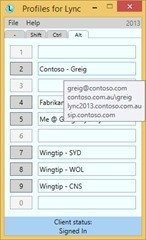
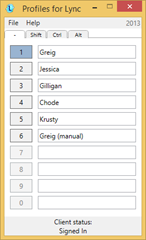
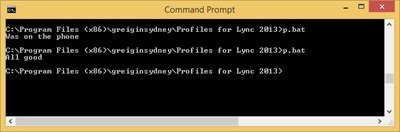
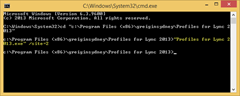
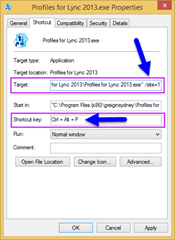




This is an awesome tool as we have meeting rooms that use a single logon and multiple Lync users.
However, is there a way to not have the password saved. I want them push the button next to their name and it auto populates the info needed and then they need to enter password.
Thanks
Eric
Hi Eric,
I’m working on the SfB update at the moment, so let me have a look.
I’ve recently changed the config file structure so it will accept a null/blank password, with the intent being that you could rely on the client’s own cache instead. Forcing the client’s registry to disable “Save my Password” *might* be all you need. Stay tuned…
(Check out HKEY_CURRENT_USER\Software\Microsoft\Office\15.0\Lync\SavePassword)
Hi Greig
I just upgraded to newest release. Exported all profiles, and uninstalled old version. Installed new version 13.0.4.30 ,
and imported profiles. That’s OK. But the setup page seems to be gone. When pressing Crtl+S, or just Files->Setup, the P4L just shuts Down. I have reinstalled, restarted pc, but can’t figure it out :)
Do You have an idea?
Best regards
DKL
Hi David,
That’s strange – I’ve not seen that at all and I repeatedly upgraded and installed afresh during testing. Is Profiles just aborting cleanly when you ^S, or do you get a crash dump to screen? (Is anything left running in Task Manager?)
Do you still have the previous version to reinstall, then load the new one over the top? (You don’t need to uninstall between updates if you were running an earlier version of 13.0…).
I’ll mail you directly…
G.
How do i download this?????
Hey Yusuf.
The latest incarnation of Profiles for Lync is now ‘bounSky’, with its own website: https://bounsky.com
It’s still free and works with the 2013 & 2016 versions of Office/Lync/SfB Client, exe & C2R.