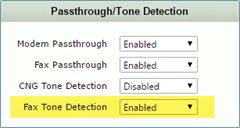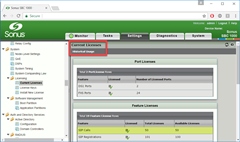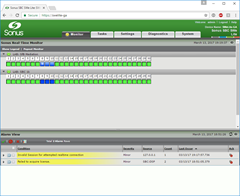Sonus announced the SWe Lite at Ignite in the US late last year and we’ve been anxiously awaiting its arrival. Well, IT’S HERE!
The SWe Lite is the “Software Edition” of Sonus’ well-established Enterprise-grade Session Border Controllers, the SBC 1000 and SBC 2000.
I’m particularly impressed with the look and feel. At a quick glance it’s indistinguishable from a 1k or 2k:
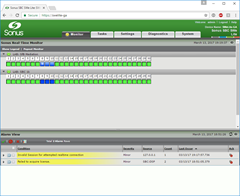
The GA build supports up to 100 SIP calls, 25 transcoded or encrypted sessions and a call setup rate of 10 calls per second. It’s a faithful port of the SBC we’re familiar with, so includes the bulk of the features we’ve come to rely on for years including the powerful AD integration & the invaluable real-time channel monitor (shown above).
Notably absent is inbuilt Music On Hold, although we’re assured that’s coming soon. Check out the datasheet or the page “Functional Differences Between SBC Edge and SBC SWe Lite” for more of the engineering and feature specifics.
Sonus is letting an “unlicenced” SWe Lite carry up to 5 ordinary SIP calls or 3 encrypted/transcoded calls – more on that below. In the screen-grab above I’ve established 3 calls successfully over TLS to Skype for Business and a failed fourth call attempt is what generated the “Failed to acquire licence” you can see in the Alarm View.
Continue reading ‘Installing the Sonus "SWe Lite"’ »