Long-thought impossible, it turns out that you CAN configure an NET Tenor (nee Quintum) FXS gateway for HOTLINE operation.
Here’s how.
The trick is creating a separate Line Circuit Routing Group (LCRG) for each channel you want to Hotline, and allocating the channel to that group. Inside that LCRG you store the hotline destination on the Advanced Tab as the “Forced Routing Number”, and as soon as the channel/phone goes off-hook, the Tenor places a call to that destination.
I’m using the Tenor’s “108 Routing” feature. I introduced it here and then gave an example of its use here.
These are the ‘before’ shots from the Tenor’s Config Manager. I have 2 FXS ports on this Tenor, and they’re both ordinary extensions. They call out as normal phones, and are called either by dialling their number, or by using the Lync address book.
In case you’re curious, this is what the two number tables look like:
All 4 channels are lumped together here:
Here’s what they look like in Lync. Nothing special, although I’ve taken the liberty of naming port 2 “HOTLINE”:
Making Channel 2 A Hotline
- Navigate to Advanced Explore / Circuit Configuration / Line Routing Configuration / Line Circuit Routing Groups.
- Right-click Line Circuit Routing Groups, select New and then give it a name:
- Now select the Advanced Tab and add your Hotline destination number. In this example I’m routing to my own Lync extension, but of course it can be a PSTN number:
- Click Confirm/OK before continuing, then navigate to Advanced Explore / Analog FXS/FXO Configuration / Analog Interface-phone.
- On the General tab, click Add to add a new Associated Channel Group. Give it a name and click OK:
- Now click “De-select all” in the channel assignments & re-select Ch2. Set the Associated Signaling Group to “CAS Signaling Group-phone”, the Associated Routing Group to the new Hotline LCRG, then click OK.
- Click Confirm/OK before continuing, and we might as well Submit. From this point if you take Ch2 off-hook you get busy tone.
A trace on the Tenor reveals it doesn’t now how to route the call: - Navigate to VoIP Configuration / Routing Table and click “Add”. Select the options as shown for “Incoming From”, “Outgoing To”, and the two Number Tables:
- Click Confirm/OK and Submit and you’re done!
Outbound calls from Channel 2 will now Hotline, and incoming calls will route to whatever channel was called. - The only thing missing right now is a ringback tone to the hotline user to say their call’s presenting to the far-end. So let’s fix that omission in the SIP Signaling Group. Check “Early Media Ring Tone”, Confirm/OK and Submit:
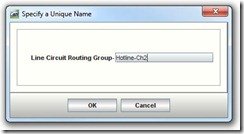
Nothing much to see here so far:

The CLI Shortcut
OK, now assuming your config is roughly the same as mine, with 108 Routing enabled, and a Number Table called “Prepend-PLUS”, you can save yourself all of the hassle above by just replaying the following commands into the Tenor’s CLI through a Telnet window. And of course copy the relevant sections or add new ones to create more Hotline channels at the same time. (It’s always a good practise to “sho –xc” before you start, just in case!)
config table off ChannelGroup phone new ChannelGroup Hotline-Ch2 ChannelGroup Hotline-Ch2 AnalogInterface phone mapchannel +2 ChannelGroup "Hotline-Ch2" SIPSignalingGroup 1 set EarlyMediaRingTone 1 new LineCircuitRoutingGroup Hotline-Ch2 LineCircuitRoutingGroup Hotline-Ch2 set id "Hotline-Ch2" set ForcedRoutingNum "61270001223" RoutingTable 1 add LCRG-Hotline-Ch2 ot UA-101 cdnt NT-Prepend-PLUS cnnt NT-Prepend-PLUS ChannelGroup Hotline-Ch2 set SignalingGroupAttached CASSignalingGroup-phone set RoutingGroupAttached LineCircuitRoutingGroup-Hotline-Ch2 sub
Enjoy.
G.


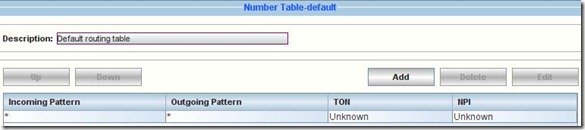
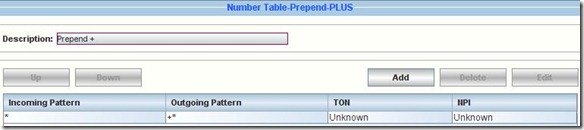
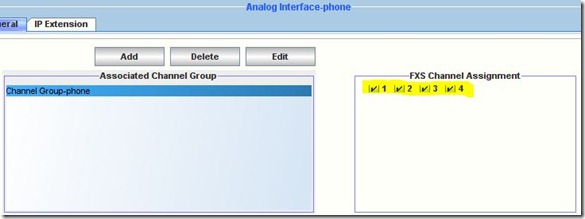
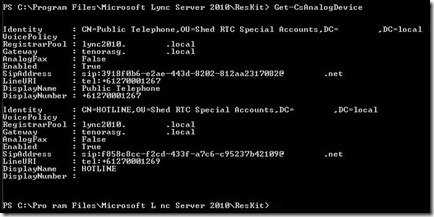

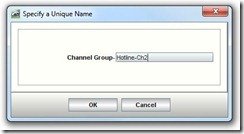
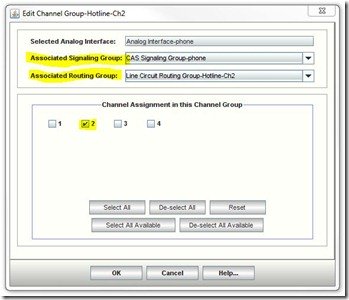
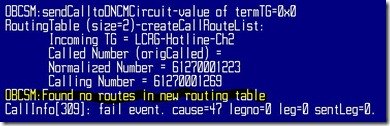
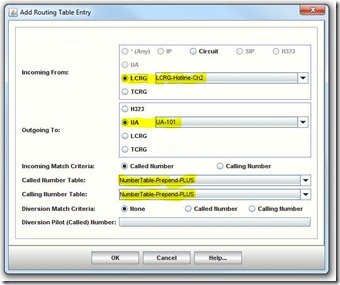
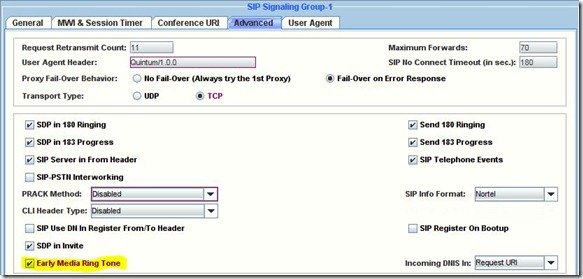




Hello.
This may be a separate issue. The newer Tenor AF seems to have the LAN port speed fixed to 10 Mb in P107. In P108, it is changeable to 100 Mb but there’s a warning message. Will this case any trouble? If you have any insight to this issue, I’d appreciate it.
John
That’s an interesting one John.
According to the “Quintum_Tenor_GW_CLI_Guide_P108.chm” the “Tenor AF support[s] a speed of 10 Mbps only”, and for a handful of phone calls you’d be doing well to come anywhere near touching that, so I wouldn’t be too bothered.
– Greig.
Hi I need support fro Tenor Quintum AX, please let me know.