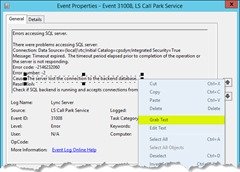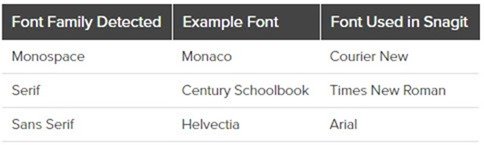The screen-grabs here at greiginsydney.com are these days all captured & refined by TechSmith’s “Snagit” screen-capture utility. Prior to becoming an MVP I relied entirely on the free Windows “Snipping Tool”, but that all changed when TechSmith was kind enough to send me a complimentary copy of Snagit. It quickly became indispensable, and so I purchased a separate copy for my work PC.
Snagit gives me a lot of editing power in a small economical package. I love how what I call the “munching tool” (aka “cut out”) lets me imperceptibly remove white-space, or add tear-marks to show where I’ve removed part of an image for brevity. I can delete text (like an unwanted date-stamp) leaving only the background, blur sensitive details, highlight the important bits, and much more.
Compare an original with the edited version:
New: “Grab Text”
The recent release of Snagit 2018 excited me because it adds something I can really use: the ability to capture (grab) and edit text directly on a screen-grab.
Of particular appeal for me is that it’s now become easier to blog Windows error messages and embed the message text into the post for search engines to find, without the painstaking effort to hand-transcribe the text. I also like that I can also more easily anonymise a screen-grab back to a generic “contoso.com” reference, without adding the visual distraction that the blur tool often causes.
Here’s a random error message (de-identified) & the grabbed version:
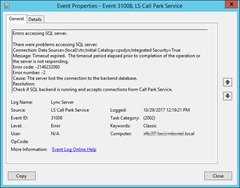 |
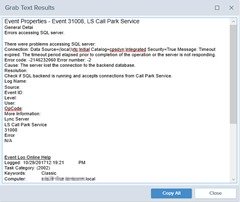 |
For the above you can select Edit / Grab text from the menu bar, or just right-click and Grab text. With none of the image selected it will grab the whole thing.
Close inspection will show a few errors have snuck in there, but it’s pretty darned good, especially given how small the original was, and in black on grey! You’ll see it couldn’t extract the descender in a lower-case “g” in a URL, rendering in the above “Event Loo Online Help”, but you can hardly blame it for that one. (Notice however that it correctly grabbed the “p” in “help”).
You don’t need to grab the whole screen either: just use the Selection tool to lasso the text you’re after, then right-click and either Grab or Edit:
Here’s a comparison of the original and the edited version of same (with a highlight to help draw your eye to what changed):
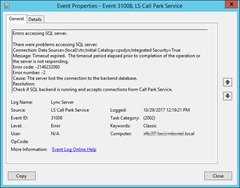 |
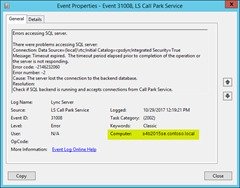 |
Of course it was always possible to delete the original text and replace it with a new line, but that was quite tedious. This speeds the process significantly, and retains the original text for you to only over-write the bits you want.
Matching Fonts
Don’t expect Edit Text to be able to match the screen-grab spot-on – after all, there’s no guarantee you’ll have that exact font for any given random screen grab anyway. Snagit *does* however do its best to recognise the font family and then use an appropriate font – automatically choosing for you an appropriate size and colour.
This is from the linked article below “Text capture known issues and best practices”:
Summary
I’m sold. There are probably other improvements in Snagit 2018, but for me the above was sufficient to justify an upgrade.
I’ll not only be using this feature when blogging: being able to quickly OCR text from an image will help when I’m fault-finding, easily turning image text back into something I can paste into Google!
Installing Snagit 2018 doesn’t uninstall Snagit 13 (although you’re prompted to quit the latter if it’s found running in the background during the installation process), and my Windows 10 PC got a little confused as to which I wanted to run. I manually uninstalled Snagit 13 to resolve this, and I suggest you do same.
Cost
A brand new copy of Snagit 2018 is $USD49.95 ($AUD65.53). The price will drop if you’re buying multiple copies, or bundling with some of TechSmith’s other titles like their very popular video editing app Camtasia.
To upgrade my paid version of Snagit 13 set me back $USD24.95 ($AUD32.73).
References
- Buy Snagit
- Snagit (Windows): Text capture known issues and best practices
- Snagit (Windows) 2018 Version History
– G.