Yealink’s not a brand you normally associate with Lync and the corporate end of town, but perhaps as an indicator of the strength of the Lync brand they’ve thrown their hat into the ring and released two phone models with firmware for Lync.
I managed to get my mitts on the high-end “T48G” and thought I’d take it for a spin.
OOB Experience
Out of the box it looks quite a respectable piece of kit, albeit perhaps a little large at 26.5cm/10.5” wide. The desk stand only has the one position, but that seemed to work for me.
I was surprised to find that the angle of the display isn’t adjustable. The look of it, with a gloss surround set into a matt phone body screamed “adjust me”, but alas it was for nought.
Physical features include:
- Colour touch-screen, 15.5cm/6” wide by 8.5cm/3.5” high. (The PDF says it’s 800×480 with a 24-bit colour depth)
- HD handset
- Full duplex handsfree
- Traditional RJ11/4P4C headset port
- USB-A socket (for a USB/Bluetooth headset)
- Passthrough Gig Ethernet connector
- External 5V DC power input connector. I’m feeding it PoE here and my beloved old Nortel says it’s pulling 5.639W on idle, making it a Class 2 device. (The 5V supply is an optional extra BTW)
- Kensington lock slot
- There’s a curious moulding line centred at the rear of the phone at the top of the screen that hints at a later camera option or variant
- Two rubber bungs on the RHS cover threaded inserts, presumably a key expansion module down the track? (That would go some way to explaining the RJ12/6P6C socket marked “EXT” at that edge of the back panel connector field)
- There’s an optional wall-mount kit
Power-Up
With power applied we see a colourful splash screen for over a minute before it prompts for a login. If the phone has lost connectivity while you’ve previously been logged-in it will power up and log you in automatically.
You have the option of PIN-based login or providing full credentials, complete with an on-screen touch QWERTY keyboard we’ve not seen since the Tanjay.
At the bottom of the screen is the main menu, with four options: Favorites, History, Contacts and Menu. The clock is prominent in the centre, and tapping the photo at the top right presents a menu to change your status or sign out.
Configuration / Administration
The phone can be customised from its in-built web-server, via the on-screen menu or a separate provisioning server. Out of the box it’s serving pages on both http and https and it was a doddle to ask the phone its IP address and then login via the browser (admin/admin BTW). I was a little annoyed (but at the same time reassured) that in the process of preparing this review I left the web interface alone long enough for it to time me out and require re-authentication.
Both admin interfaces are well laid out and easy to use. The web interface has a “?” icon next to just about every parameter and whilst some aren’t all that forthcoming with help text, it’s better than nothing.
Some features you can enable and disable from the phone whilst others you can only control via the browser. Two examples are call waiting and auto-answer. The former – a version of “Busy On Busy” when disabled – you can set from the phone, whilst the latter can only be enabled from the browser.
My phone came running firmware 35.7.0.5 and I used the Lync “.cab” file provided to take it to 35.7.0.6. (Pat’s script loaded it into Lync without issue). Leaving the review overnight I awoke the next morning to see the phone asking “New firmware. Update now?” where I had expected it would have just happened automagically. With permission duly granted the process completed as hoped-for and it returned to the home screen, BToE still active. Unless I’ve missed something I’m guessing this is intended operation, so hopefully as the firmware matures we might see a fully automated update process.
BTW with the separate “.rom” file you also have the option of a direct firmware upgrade on the phone itself.
I didn’t do much more than peruse the 200+ page provisioning guide. It explains the various means by which the phone will attempt to discover the provisioning server out of the box and walks you through the setup. The phone can be set to automatically check for configuration updates on a regular basis (daily/weekly/interval), or you can spike it remotely to force a reboot and check for new config.
Operation
I was able to use the phone as soon as it powered up and accepted my PIN login – the default settings seem pretty-well spot-on (see ‘time’ below). I deliberately eschewed the user guide as much as possible and found it was quite intuitive to drive.
A few observations:
- A PIN-based sign-in option is pretty-well mandatory these days, and it ticks that box
- “DHCP time” is disabled by default, and out of the box it thinks its in China. I would have thought having it Enabled would be a more logical option. This was easily toggled from the web UI, and the phone responded with our normal time setting as soon as I hit Confirm. We’re in Daylight Saving Time here at the moment, so it’s still wrong – but the config screen lets me configure the usual start/stop month, week, day, hour, etc settings as I would for competing devices. (With a provisioning server pushing the correct regional settings this wouldn’t be a problem)
- I like that disabling the “Call Waiting” feature gives you “Busy on Busy” functionality. If you’re on the phone and another call comes in it’s automatically redirected to voicemail
- The hard “Message” button dials you into Exchange automatically. For security the phone defaults to requiring your PIN to sign in to Exchange UM, but if you enable “voicemail without PIN” in the config you’re in straight away
- Hopefully before too long they’ll fix this counter-intuitive bit in the UI: I want to tap the big red “hold” bar to retrieve that call but it won’t – you need to click the circular “redo”(?) icon underneath instead. Tapping the photo of a presenting call seems an intuitive way to answer an incoming call but that’s not an option either
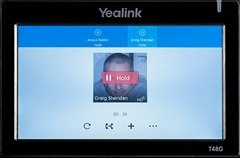
- The call transfer process supports both announced/consultative and blind. If the destination is in your contacts, an announced transfer is thus:
- (You’re talking)
- Tap the on-screen transfer icon or press the dedicated Transfer button
- Tap to select a contact group (e.g. Favorites, Other Contacts, etc)
- Tap to select an individual
- Tap to select the number (e.g. Lync call, Mobile – voicemail apparently not an option at this stage)
- Wait for them to answer
- Announce the call
- Tap transfer (either appearance: on-screen icon or physical button) to complete the transfer
- For a blind transfer to someone who’s not in your contacts, the process isn’t all that different:
- (You’re talking)
- Tap the on-screen transfer icon or press the dedicated Transfer button
- Start keying the name you’re after. (The phone uses the familiar T9 predictive text interface here: for Greig just key 47344)
- When it resolves to the required name, tap it
- Press the physical transfer button to complete the transfer. (There’s no on-screen transfer button at this stage)
- I might have missed something here, but it seems I can’t select their mobile or other number for a blind transfer – pressing transfer seems to select their default number
- Bouncing between parties as part of an announced transfer is very simple. Just click on the ‘other’ party at the top of the screen to toggle the display to them, then press unhold and speak. You can do this to bounce back and forth between them and press transfer to complete the transfer or hangup on the destination party and go again
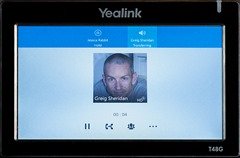
- Alas, there’s no MOH for internal parties, however Lync users see they’ve been placed on hold & if you’re using a Sonus gateway it should pick up the slack here with its local MOH source. (NB: I didn’t have a means test this)
- The “Dynamic Forwarding” feature is pretty cute: If you don’t want to answer an incoming call, press the “sideways-U-turn” icon, then key or navigate your way through your Contacts or History to your intended recipient to redirect the call without the calling party realising!
- It includes “Better Together over Ethernet”, aka BToE, and the provided BToE app generally does as expected of it:
- If your PC’s daisy-chained through the phone it will auto-detect, but if not you have the option of telling it the phone’s IP address and it will make the connection. Uncheck “Auto”, key the IP address and click “Pair”:
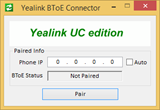
- I see a setting in the browser UI (Features / Audio) of “BToE as Audio Device (VDI support)” but setting it to Enabled (it’s Disabled by default) still didn’t let me run a video call on the PC with audio out the phone – everyone’s dream feature for BToE
- I’m guessing this is a bug: If I initiate a video call from the paired Lync client the call is established, but I have no audio anywhere and the far end hears silence – but sees me talking at them on-screen
- If your PC’s daisy-chained through the phone it will auto-detect, but if not you have the option of telling it the phone’s IP address and it will make the connection. Uncheck “Auto”, key the IP address and click “Pair”:
- There’s a config option to drop the backlight to Low or Off after a period of inactivity and when Off the phone appears dead – which I’m quite comfortable with BTW. This delivers a 50% drop in current consumption, with the switch reporting consumption is now 2.795W (compared to the running 5.639W). Unfortunately the screen’s still live, so if you manage to tap in the ‘wrong’ place to wake it up you’ll initiate an unintended call
- Again this might have been me, but the phone wouldn’t work with my Plantronics Bluetooth dongle (although the headset advised “PC Connected”)
- And any phone with a physical redial button always gets bonus points from me!
Summary
It’s clearly early days for Yealink and Lync, but the T48G is certainly an impressive showing for their first venture. OK, yes, I guess you’d want to be impressed by their top-of-the-line handset. The smattering of dodgy on-screen spelling and some of the other glitches noted above will surely be ironed out before too long.
Being endowed with less than average levels of patience, I absolutely *love* that the T48G appears to be well-powered under the hood – the UI is *very* responsive.
Whilst it has a big footprint, that’s needed to support the vast touch-screen, and it makes for a VERY easy to drive phone. Given it’s so big the physical buttons are well spread out, so you have no worries of bumping the wrong button.
So far only the T48G and the much lesser T22 have been given the Lync firmware work-over. The chasm of difference between them may prove a stumbling block to early adoption by customers seeking to roll out a consistent phone look to those who still seek that comfort. Perhaps if some of the intermediate models also get a Lync firmware option the family’s appeal will grow.
With formal Lync support (certification on the way apparently), BToE, Manager/Secretary features and a fast, easy to navigate UI, I think you could easily find the T48G sitting on the desks of your executives and their PAs. Just how far down the food chain they’ll trickle is the question, but if the lower models can perform at a similar level and Yealink’s serious about the Lync and Skype for Business market, we might have an interesting new player on the pitch.
My review handset came courtesy of Yealink, and as always I have Rocky to thank for the photos (although I think the fingerprints on the screen are mine).
– Greig.




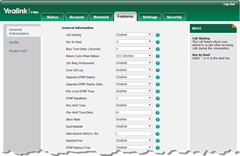




Hey Greg,
Great article. I’ve been evaluating the various Lync phones BToE suites for suitability in a VDI/Citrix environment. Unfortunately I’ve had confirmation from Polycom, SNOM and Audiocodes that their Lync IP phones and BtOE stack are not certified for use in a Citrix environment – seems to be a architectural constraint when remote controlling a phone from a common IP address as you’d expect in a Citrix environment.
I notice with interest that you appear to be able to manually pair the BToE application with the phone by entering in an IP address, which may mitigate the issue. Any idea whether this would work in a RDS/Citrix environment?
Cheers, James
Sorry James, can’t help you with that one.
– Greig.
AudioCodes Lync compatible phones support Citrix XenDesktop and VMWare Horizon with BToE. You can contact AudioCodes support for further details.
Yes, but not in XenApp/RDS unfortunately (common IP).
Anyone can comment on Yealink LYNC phone price? for T48G and T22
Hi.
Thank you for good post.
I have T48G and I was install new firmware 35.73.193.40, but I can’t login to phone using Lync phone number and PIN.
You write what “With power applied we see a colourful splash screen for over a minute before it prompts for a login”, but I don’t have “prompts for a login”.
Help me please.
Thank you.
May be need other firmware for work MS Lync?