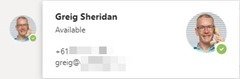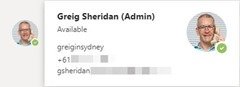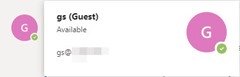I’m not too proud to admit that I’m frequently plagued by identity crises. As a consultant I spend my days signing into and out of many different deployments of SfB and Microsoft Teams, and I *regularly* lose track of which system I’m in.
With Windows it’s easy: you just ask a CMD or PowerShell prompt “whoami” and it tells you.
With Skype for Business it’s pretty simple too: just click on your picture (a shortcut to the setup/Options menu) and then on the General tab all is revealed.
It’s there in Teams, but not where you think:
- It’s not in the settings under your picture.
- There’s no point asking “/whoami” in the command bar. At best you’ll get the details of everyone called “ami” in your Active Directory.
The trick is to hover or click on your own icon/photo in any post you’ve made to a channel. Your contact card will show, revealing (at the very least) the address you used to sign in:
It even works when you’re a guest:
This works in the stand-alone Windows client, the browser and even the mobile client.
Thanks to fellow MVP @Loryan for pointing this one out.
– G.